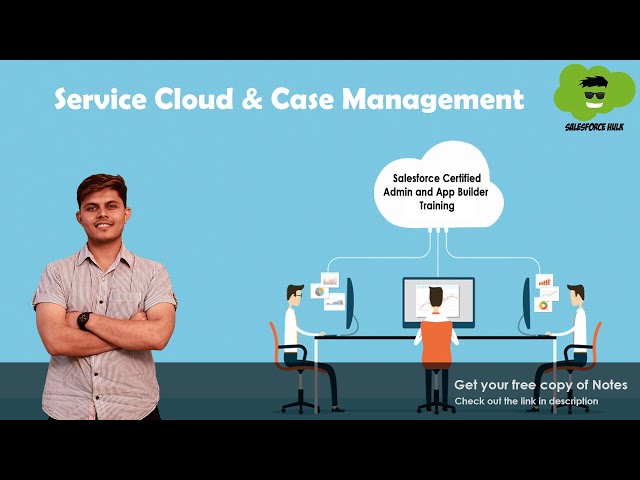Service Cloud is the dedicated customer service module within Salesforce. It equips you with the tools to streamline every aspect of your customer support, from logging inquiries to delivering exceptional service experiences.
At the heart of Service Cloud lies Case Management in Salesforce. Cases act as individual records for each customer issue or request. They provide a centralized platform to track progress, collaborate with teams, and ensure no issue falls through the cracks.
By leveraging Service Cloud and Case Management in Salesforce, you can transform your customer support operations, improve resolution times, and build stronger customer relationships ultimately driving business growth and success.
What is Service Cloud in Salesforce?
Salesforce Service Cloud refers to the “service” (as in “customer services”) module in salesforce.com. It also encompasses features such as the Public Knowledge Base, Web-to-Case, Call Center, and Self-Service Portal, as well as customer service automation (e.g. escalation rules, and assignment rules). It is designed to allow you to support past, current, and future clients’ requests for assistance with a product, service, billing, etc.
Service Cloud in Salesforce facilitates the automation of service procedures, optimization of workflows, and discovery of essential articles, subjects, and specialists to assist agents.
Building one-to-one marketing interactions with each consumer over a variety of channels and devices is the goal. Through a range of social media channels, service cloud may “listen” to consumers, reply, and automatically assign cases to the right agent.
Social customer service is integrated with the Salesforce Customer Success Platform, which allows the social team to gather a comprehensive picture of the customer to inform responses.
Important objects in the Service application include:
- Case
- Solution (Now, Knowledge Article is used in Lightning)
Salesforce Service Cloud Features
Here are some important fields of the case object incorporated in the service cloud in Salesforce:
- Status: It is a required field that describes the status of a Case such as New, Working, Escalated, or Closed.
- Case Origin: It is also a required field that describes the origin of the case, which can be phone, email, or web.
- Contact Name: It stores the ID of the associated contact, which indicates that this case is related to this contact/customer.
- Account Name: It stores the ID of the account associated with the case, which describes that this case is related to this account/company. It is auto-populated when we select Contact but can also be changed later.
- Parent Case: It stores the ID of the parent case in the Case Hierarchy.
- Assign Using The Active Assignment Rule: It is only available when submitting cases manually from UI. When checked, the active assignment rule is used to assign the case to a user/queue. Otherwise, the case is assigned to the user who is submitting the record.
- Send Notification Email To Contact: This checkbox when checked sends a notification to the Contact/Customer stating that their case has been registered within our organization and will be resolved soon.
- Web Email/Phone/Company/Name: All these fields get filled automatically when a case is submitted through our web form or Email. These fields are different from the Contact Email/Phone/Name and Account Name. Also, these fields are only visible in the records submitted through other channels like the web or email.
- Case Number: Assigned automatically when each case is inserted. It can’t be set directly, and it can’t be modified after the case is created. It is used to identify a record uniquely.
Related Lists in the Salesforce Service Cloud
There are some list option in Salesforce service cloud to make your case management process easier:
1. Case Comments
Case comments let support agents add, edit and delete public and private comments on a case. All comments appear in this related list and can be private or publicly available to a case’s contact on the customer portal, self-service portal, or chatter answers. Comments can be made private or public depending on the sharing model.
2. Case History
This related list tracks the changes to the case. Anytime a user modified any of the standard or custom fields whose history is set to be tracked on the case, a new entry is added to the Case History related list. This list is not editable.
3. Case Teams
A case team is a team of users that work together on a case. For example, it may include support representatives, a support manager, and a product manager.
Every member of the Case team has a particular role assigned that determines access to the case, like Read Only or Read/Write, and also whether the user is visible to users in the customer portal or not.

What is Case Management in Salesforce?
Cases are used to track support issues. If a customer purchases a product or service and calls in for support, tracking begins using a case record. It tracks the problem, whether a solution was provided or not, who provided the solution, and whether the problem was solved or not. A case can be a customer’s question or feedback. An open case is deemed unresolved while a closed case is resolved.
Example: A company X buys a laptop from a laptop manufacturing company A and then X faces some issues related to the laptop. So, they communicate with company A. Now, all that conversation, a solution provided, and a problem faced, can be found on a case record page.
Support staff can examine access to determine how they might provide better customer care. While responding to your cases keeps your customers satisfied and builds your brand, sales team can use cases to understand how they affect the sales process.
There are different ways to create case in Salesforce
- Email-to-Case
- Web-to-Case
- Manual
- Answer site – Escalate unanswered question to case
- Convert Customer Interactions(Phone,Chat,Messaging)