Email-to-Case in Salesforce is a powerful feature that automates the process of converting incoming customer emails into support cases. It streamlines your customer support workflow and reduces manual data entry, allowing your team to focus on resolving issues efficiently.
Once you set up this feature, it will configure a specific email address to handle customer support inquiries. When a customer sends an email to this address, Salesforce automatically creates a new case record.
You can customize these cases to automatically assign them based on categories or route them to the agents.
What is Email-to-Case in Salesforce?
When a customer emails generally on support email, the Email-to-Case in Salesforce allows us to generate a case automatically. It also populates some case information automatically, saving manual effort. Customer responses regarding a case are automatically associated with the original case, including any attachments the customer sends.
Salesforce Email-to-Case should be used when you have one or more support email addresses that agents handle manually. We can configure more than one Email-to-Case channel if our organization has multiple support email addresses & processes. There are two methods to implement it:
- Email to Case: It uses an agent on the machine behind the organization’s network firewall.
- On-Demand Email to Case: It uses Apex email services to convert email to cases without having to install an agent behind an organization’s network firewall.
The routing address specifies the email IDs from which the emails need to be converted into cases. An organization can have more than one routing address.
After verifying the email ID in the routing address, Salesforce provides an Email Service Address on which we can get emails that will be converted into cases for our organization.
Differences Between Email-to-Case and On-Demand Email-to-Case
Here are some critical differences between email-to-case in Salesforce and on-demand email-to-case:
| Email-to-Case in Salesforce | On-demand Email-to-Case in Salesforce |
| Email to case requires an agent to be installed behind an organization’s network firewall. | On-demand email-to-case is a simpler version of email-to-case, which does not require an agent to be installed. |
| It does not contribute to API usage when creating cases. | It contributes to API usage when creating cases. |
| It accepts emails larger than 25 MB including header, and message attachments. | It refuses emails larger than 25 MB. |
| It keeps email traffic within your firewall. | It does not keep email traffic within your firewall. |
| It handles attachments of more than 10MB. | It only handles attachments from customers up to 10 MB. |
| When it first came it was known as Email-to-Case as a service. |
Features of On-Demand Email-To-Case in Salesforce
Once you enable Email-to-Case, you will start accepting emails that will be converted into cases. If you select On-Demand Email-to-Case in Salesforce, three options can occur in failure of response:
- Bounce Message: The email service returns the message to the sender or the Automated Case User for On-Demand Email-to-Case, with a notification that explains why the message was rejected.
- Discard Message: The email service deletes the message without notifying the sender.
- Requeue Message (Over Email Rate Limit Action Only): The email service queues the message for processing in the next 24 hours. If the message is not processed within 24 hours, the email service returns the message to the sender with a notification that explains why someone rejected the message.
Note:
Salesforce will automatically relate the contact and its associated account to the case if the email ID matches the email ID from any of the contact record’s email IDs.
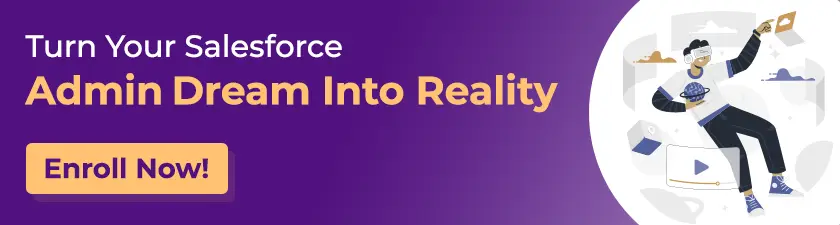
Setup Email to Case in Salesforce
Before you enable Email-to-Case, you need to take care of some configuration tasks. Start by confirming that your case page layout includes the Email quick action. This action lets agents respond to customer emails from the Service Console.
Consider creating email templates for agents to use when replying to an email. These templates can include merge fields that show information from the original email or case in the reply.
Choose an Automated Case User and a Default Case Owner from the Support Settings page in Setup. You can modify the default case ownership choices by adding custom ones when you create routing addresses. Now, follow the steps given below to enable email-to-case in Salesforce.
Steps to Setup email-to-case in Salesforce:
- Navigate to Setup
- Enter Email-to-Case in the Quick Find box, then select Email-to-Case.
- Click Edit.
- Select Enable Email-to-Case, and click Save.
- Select Enable On-Demand Service and click Save. This setting allows Salesforce to process your incoming emails.
Benefits of Email-to-Case
Some significant benefits of the Email-to-Case in Salesforce are given below:
- Improved Efficiency: Automates case creation, saving time and effort for your support team.
- Reduced Errors: Eliminates manual data entry errors by automatically populating case details from emails.
- Faster Resolution: Streamlines the process of addressing customer inquiries, leading to quicker resolutions.
- Enhanced Customer Satisfaction: Provides a convenient way for customers to submit support requests and keeps them informed of case progress.
